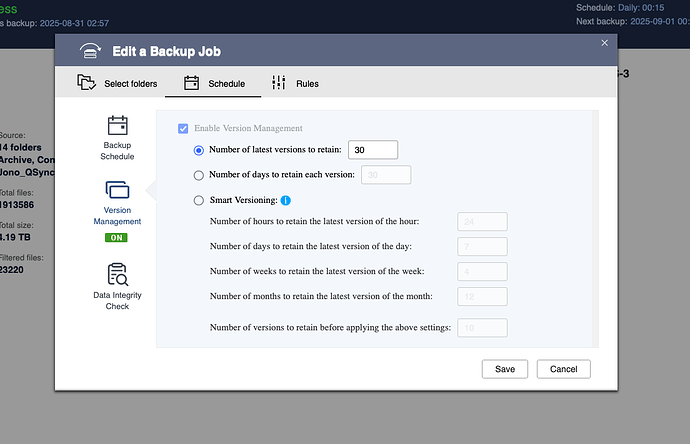No, HBS and Qsync are completely different.
There are two main types of backup when looking at backup solutions: Full and incremental.
A full backup, backs up the entire content you have selected every single time you run the backup. So if you have 5 TB you want backed up, it backs up the entire 5 TB. This will take quite a bit of time and quite a bit of drive space if you want anything with a history. In some cases, you may want this sort of backup - like sending something to an off-site archive.
An incremental backup will run a full backup the first time it is run. For subsequent backups, it scans the files for changes (likely be looking at the modification dates) and sends only those files to the backup. This is far more space and time efficient because on a given day you may only change megabytes or gigabytes worth of files. 99.9% of files don’t likely change. So now your backup runs in a fraction of the time and the changes add a marginal amount of space to your entire backup.
Now if you are going to backup only changed files, it has to be assumed that you want the keep all the files already in the backup. But what about the files that changed? What do we do with them? Well, generally it is assumed people want to have some sort of “history” so that if they discover they have a corrupted file they can go back and get something from the history.
Let’s say you are looking for a job and you are working on your resume. You then save your changes and overnight your NAS backs up your work. At the same time overnight, your computer crashes, gets hit with malware, etc. Now you need to recover your files which you do. But you realize that when looking at your resume, you accidentally deleted a really important bit of information about one of your previous jobs. If you have version history turned on, you can go back to an earlier version, recover that file and get your work history back. If you don’t have version control turned on, your latest backup is all you have. What you deleted is gone.
I don’t know why someone wouldn’t want version control turned on in a backup. It is such a critical component in making sure you not only have your latest copy of data, but previous copies as well.
Here’s an example of my nightly backup report that ran last night:
NAS Name: NA9D-NAS
Severity: Info
Date/Time: 2025/08/31 02:56:52
App Name: Hybrid Backup Sync
Category: Custom Job Event
Message: [Hybrid Backup Sync] Finished Backup job: "File Backups". Folder Pairs: 14, Total Files: 1913586, Unchanged Files: 1898020, Skipped Files: 0, Backed-up Files: 21, Total File Size: 4.19 TB, Average Transmission Speed: 18.8 KB/s.
So I had 21 files that changed out of 1,913,586 files. Now, I don’t understand why the Total Files - Unchanged Files number doesn’t = 21. I’m sure there’s some reason. But still this ran in a couple hours and backed only what was needed instead of backing up all 4.19TB.