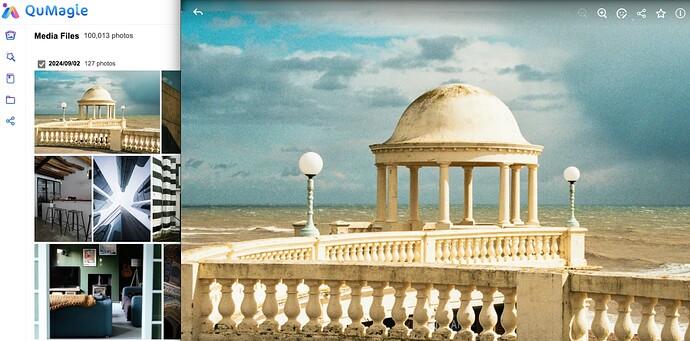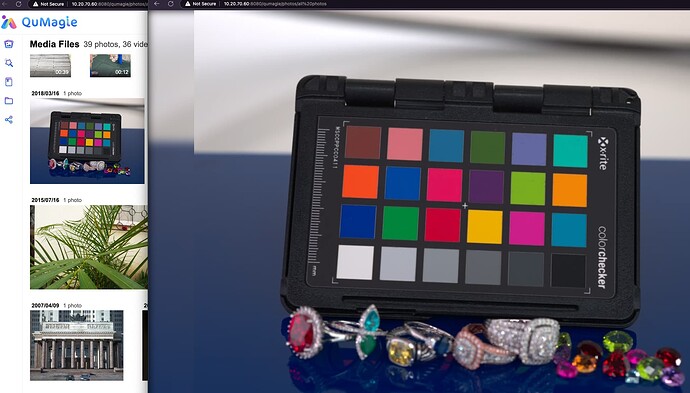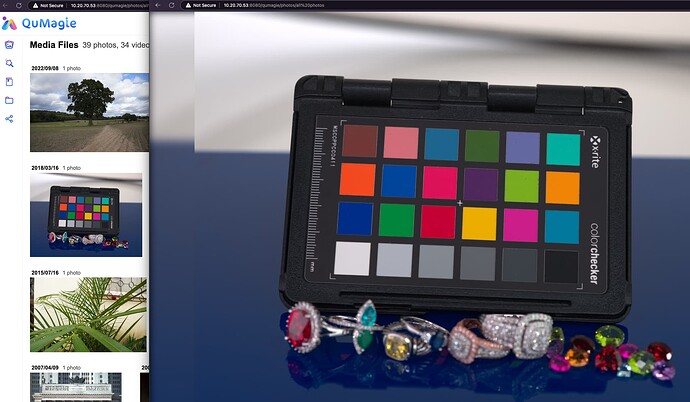Can anyone please explain the option to enable large thumbnails in multimedia console? The interface says “Generate large thumbnails for high-resolution displays” but doesn’t say what that means. What size thumbnails are generated? What context are these used in? Are these just preview images, or are they the images used by Qumagie when displaying pictures in the desktop version (which are scaled down from the full file size causing them to look out of focus)?
Hi @Mustard , I have confirmed with the team that Multimedia Console will generate thumbnail for different sizes for use in different place, for example
- Small Size: on the File Station file listing page.
- Medium Size: on the QuMaige file listing page.
- Large Size: on the QuMagie review page. (I don’t know its official name, it’s the page with just one photo)
The QuMagie will only display the thumbnail instead of the original image, so if the resolution of the original image is too high, such as an 8K image, it may indeed be distorted due to reduction.
Thank you. So selecting "Generate large thumbnails for high-resolution displays” will produce clearer images in the desktop Qumagie image viewer?
I’m also concerned that I have an image library of about 50,000 photos. Thumbnails currently account for around 25GB of disk space. How much is this likely to increase if I select the above option please?
Are there any plans for Qumagie to simply scale and display the original file rather that depending on generating new files?
Yes, the large thumbnails are four times larger than medium thumbnails, it will be clearer in QuMagie viewer.
Medium
Large
If the screenshot is compressed, you can refer to this
In our test environment, 100,000 photos will generate about 5% of the normal thumbnails, and the total thumbnail capacity will increase to 30% after enabling large thumbnails.
Using this ratio may take up an extra 100GB of space.
I regret not being able to answer this question, but I will help pass it on to the QuMagie team to let them know of this request.
Thank you. That’s very helpful. Just one question though - in the examples you’ve posted, the difference in file size is only about 5% rather than 30%. Why is that please?
In our test environment, we have 413.03 GB of photo.
When disable “Large Thumbnail”, which means it only generate normal size thumbnail, there are 21.97 GB of thumbnail. (21.97 / 413.03 = 5.3%)
When enable “Large Thumbnail”, which means it will generate both normal size and large size thumbnail, there are 128.86 GB of thumbnail. (128.86 / 413.03 = 31.2%)
However, this ratio will be affected by the resolution of the original photo, so it can only be used as a reference.
Thank you. I didn’t realise it would generate two different size files.