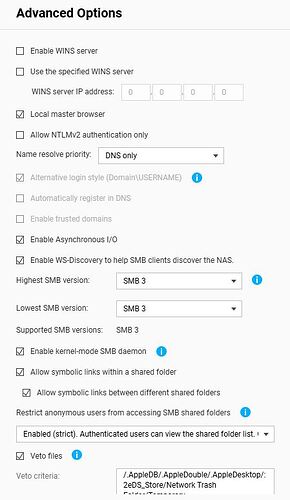After being forced to upgrade smb-service from 4.15.001 to 4.15.002 with update QTS to version 5.2.1.2930 I lost all smb connect with windows 11 and windows 10 PC’s. Could not get anyconnection with smb. ftp works normally.
Does anyone know off this problem or has a solution to the problem.
Thanks in advance
Roald
Hi there.
so after you updated QTS, did you then update the SMB QPKG application - yes? and then all smb connections fail?
The only changes were security updates apparently
SMB Service h4.15.002
( 2024/10/30 )
[Security Updates]
- Implemented some security updates to further enhance security.
check your SMB settings, Control panel, Win/Mac/NFS/WebDav, Adavanced Settings. here are mine. I’m using Windows 11 at present.
Thanks for the quick answer, but your advanced setting did not work for me.
Still no smb connections or smb share visible. And connecting directly to a share does not work either.
just a few checks…
can you pull up a powershell console on your PC and type in the following:
Get-SmbServerConfiguration | Select EnableSMB2Protocol
if it comes back “false” then v2/v3 smb is disabled and its trying to use v1 which should be disabled on PCs and NAS’s alike.
to enable v2/3
Set-SmbServerConfiguration -EnableSMB2Protocol $true
unfortunately the old forums are down at present which has some good information on issues wit SMB connectivity and QNAP NAS’s
PS C:\WINDOWS\system32> Get-SmbServerConfiguration | Select EnableSMB2Protocol
EnableSMB2Protocol
True
Then I would contact QNAP Support, and there is something not right with the configuration. you’ve proved v2/v3 is supported on the windows machine, and same with your QNAP.
since the update broke the connectivity I would let QNAP Tech Support fix it.
Hi Toxic,
Thanks for your answer. I allready made a ticket with qnap support but I hoped that someone had the same problem and hopefully a solution.
Thanks for your time.
Greetings Roald
Must be an isolated issue, I have updated a TS-853BU in a mixed Win10/11 domain environment and no issues there
Dolbyman Thanks for reaction, Qnap support is looking in to it remotely
Have you been able to find a fix? I also have this problem. It’s not a Windows problem as I have the issue across Win10, Win11, and MacOS.
Do you have a ticket number I can reference if I open my own?
Hey Matteo_ca,
There is no solution to the problem jet.
Tick number is [Q-202411-22191]
Last answer from QNAP support who looked in my QNAP device is
Thank you for activating remote session.
I tried: (1) restart SMB service manually, (2) reinstall Samba-service 4.15.002 by SSH command, and same problem - SMB service not actually running though the NAS web interface shows SMB service is enabled.
I have escalated this issue to our Dev team for further investigation.
I will update you as soon as I get feedback from Dev team.
Greetings Roald
Hi Matteo_ca,
QNAP dev support solved my problem with the samba share.
I can connect to my samba share now.
Dev support did not tell me how the did it.
I asked if the could tell me how. If they do if will put the solution here.
Greetings Roald
no doubt we will see a new smb package released with the fix integrated.
Hi Toxic and others,
This was the anwser of support
Unfortunately, the action taken by our dev support was a workaround via SSH command, and I am sorry that I have no privilege to divulge the said action.
The said fix should be included in the next available firmware update.
So there will be a fix, but not how the resolved it.
Topic is closed.
Greetings Roald
I had the exact same problem after the update. Not sure why but my other PC is still connecting fine. I only even reinstalled windows and was having problems connecting to the share to map. It just would not accept my password. I changed my password, updated firmware and tried a few other things but I could not connect to the shared folders. I did have success though by following the first method from https://www.qnap.com/en/how-to/faq/article/two-alternative-methods-to-map-the-shared-folder-as-the-network-drive-in-windows and using the storage plug and connect. Hope this helps for anyone else that comes accross this issue.
Further to my advice above. My drives were mapped but I went back network folder. But I still couldn’t access the NAS through there even though the mapped drives worked. Taking a look at the credential manager, I found the mapped credentials were using the NAS IP address and not the NAS name. And when looking at those credentials, I found the details were my pc name \ my nas user name.
e.g: simon_pc\nasadmin44
In the past i just typed my nas user name and the password and it worked fine, but something has changed. Anyhow, hope that this is not confusing and makes sense and helps someone else.