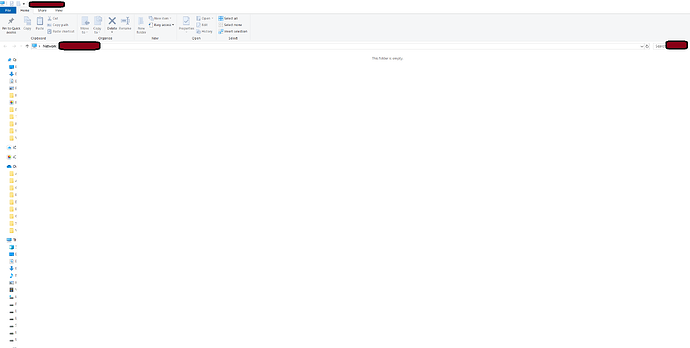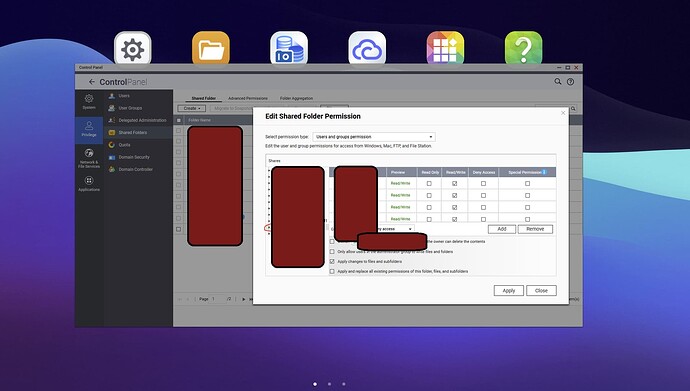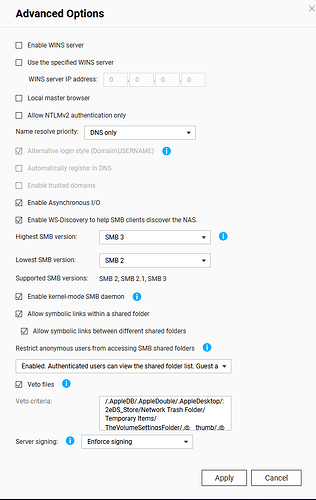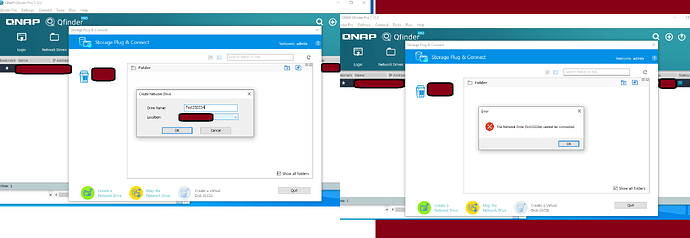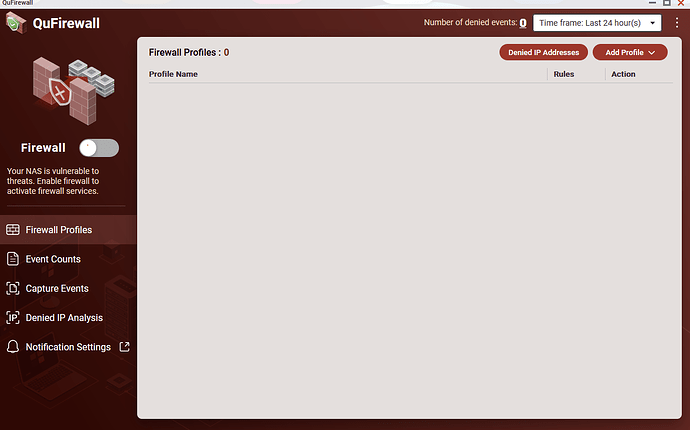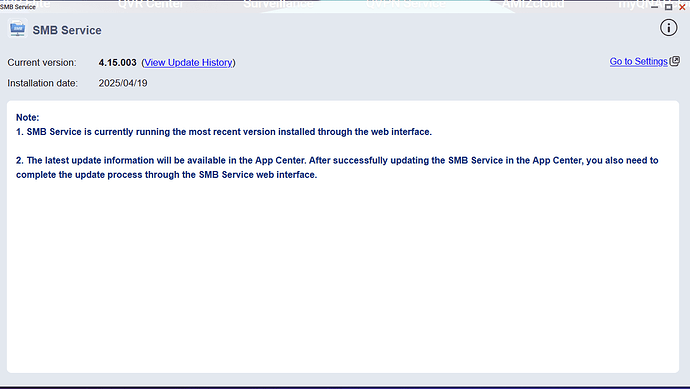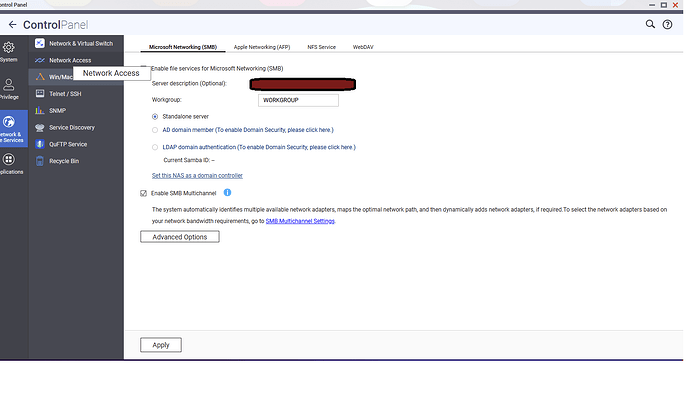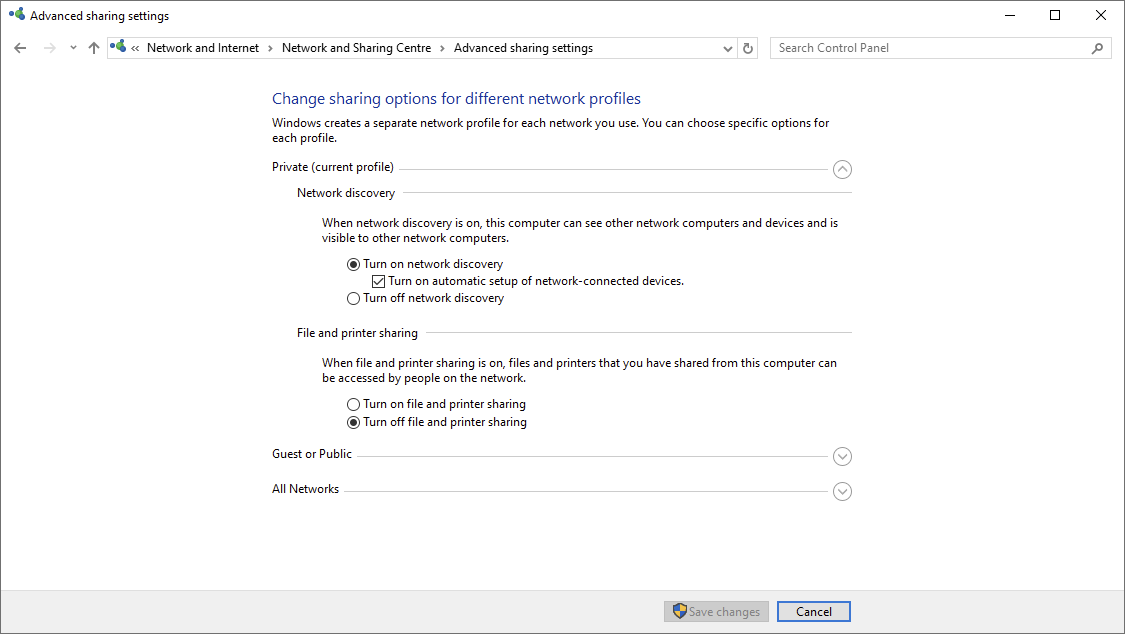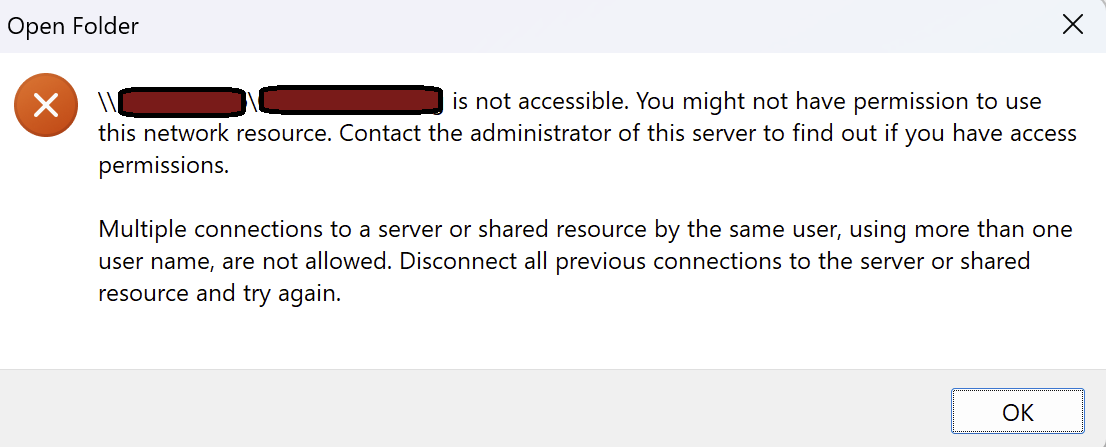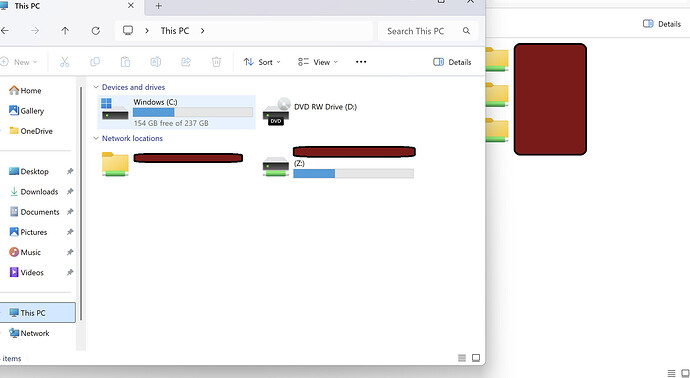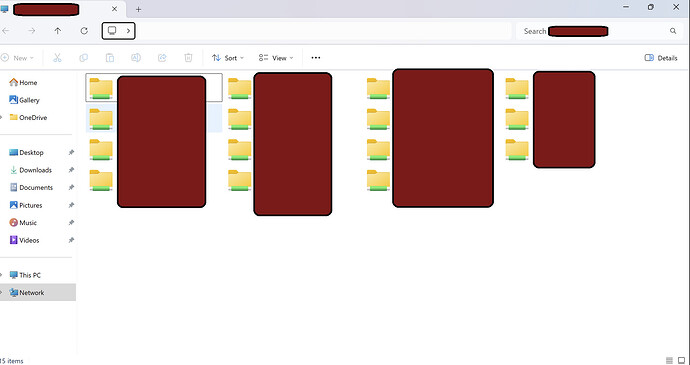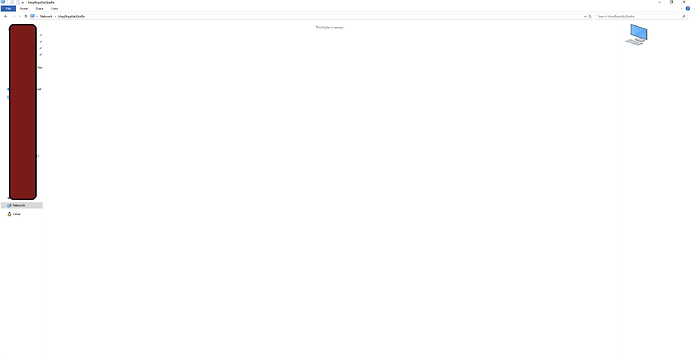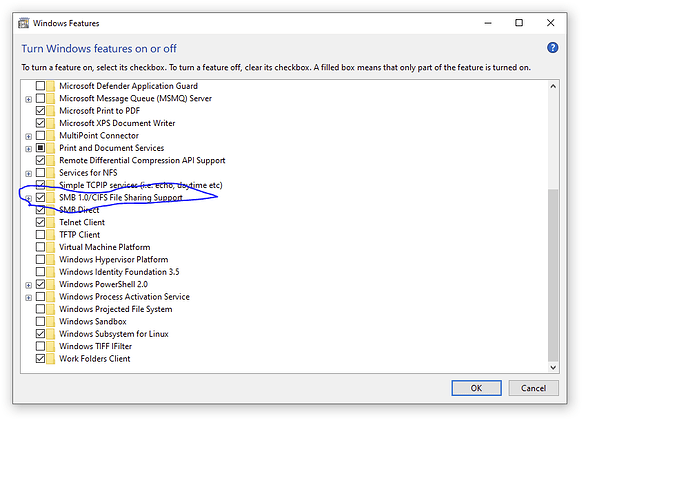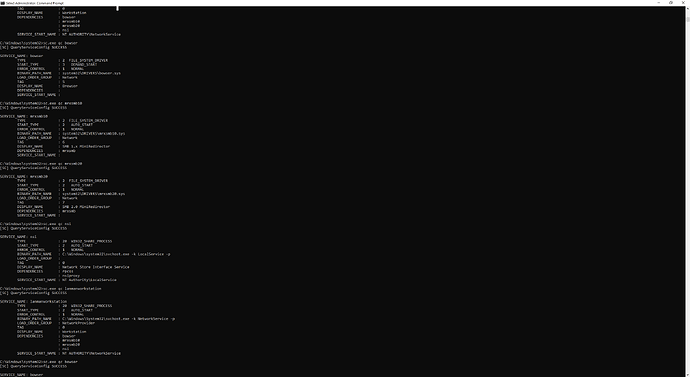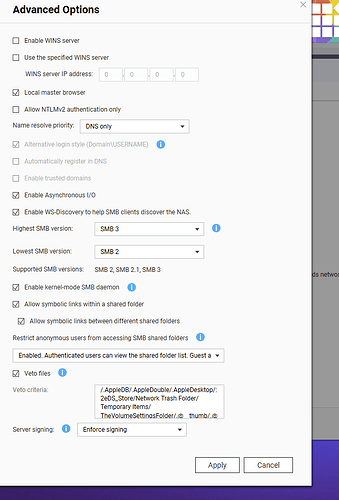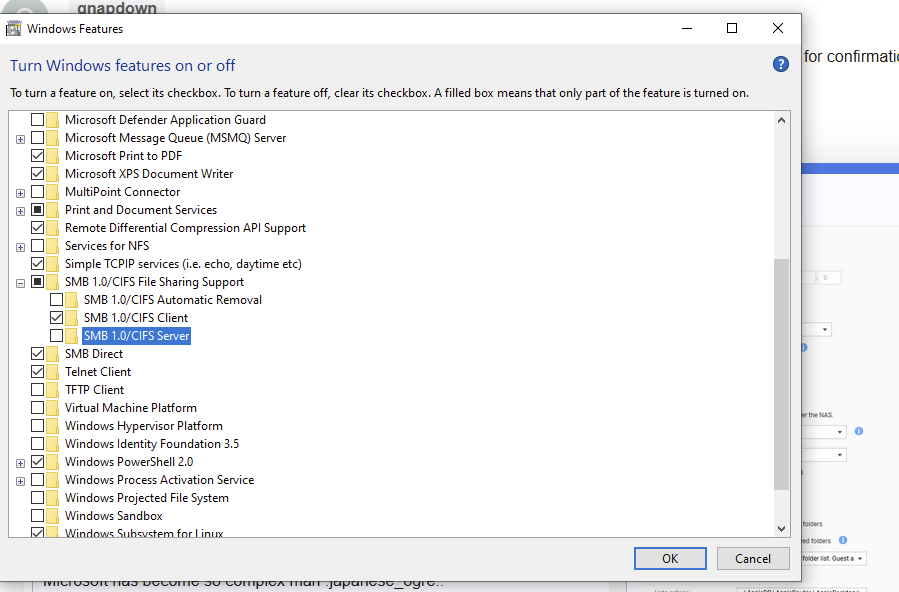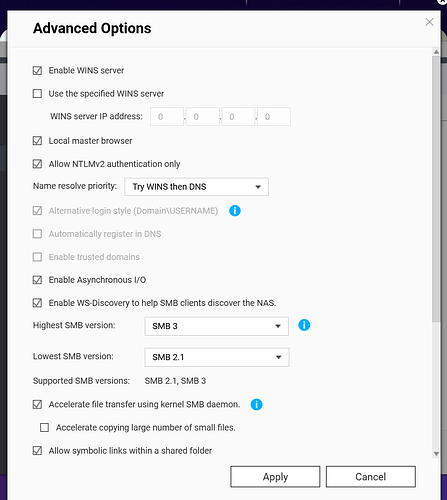Model : TVS-682
QTS Version : 5.2.4.3079
Windows OS = Windows 10
QNAP NAS is connected to a wireless router.
The PC from which I am trying to access the NAS is connected to the same wireless router.
I have created a folder from QTS and I am trying to access the shared files from Windows 10 file explorer.
Ping from command prompt is going well.
I can access the QTS via the ip address from a web browser.
FTP the files and download them using WinSCP without any issues.
But From Windows 10 PC, I cant see the files or the shared folers using a file exporer or using run command (\19x.x.xx.x) or by the NAS name itself. I only see an empty folder. Not sure why. Have tried restarting and checking the folder permissions and they all have correct access set up.
Also on Network Access, All network services/management services / applications are enabled for service binding (Enable service binding option checked).
Enable file services for Microsoft Networking (SMB) checked / selected on. On Advanced Options, highest and lowest SMB versions are set correctly.